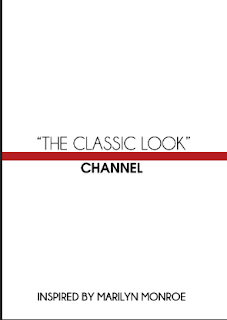I decided to create a leaflet as a promotional item for Chanel, from my research I had collected some leaflets and these where displayed all around the counter.
I also decided that the promotion would be the classic Chanel look as when I had been interviewing at the Chanel counter she told me that the look below was the look they mostly recreated for customers and it is known as Chanel's classic.
Also that it was the make-up that Marilyn Monroe was most famous for, she said..
" Marilyn Monroe is a definite representation of the Chanel look and essence, red lips, natural eyes : she is classic, dresses simplistically , iconic. "
I also knew from the research that Chanel was closely linked with Marilyn Monroe through their number one seller Chanel No5 perfume.
As well as this on the Chanel website they are showing a video and audio clip of Marilyn Monroe, connecting her importance to them and No5.
And so I wanted to create a Marilyn Monroe look book (leaflet) that would sell, Marilyn's/ Chanel favourite and classic makeup look, but I also wanted to promote Chanel No5 and highlight Monroe's connection to Chanel.
I followed a similar colour scheme to Chanel as I wanted to stay true to the brand, the colours I used where black, white, scarlet/red and beige/gold.
I followed the same template as the leaflet below...
I began by naming the campaign, I went for 'Forever Marilyn', which is on the video clip on the Chanel website, I think that it is fitting and it describes the promotion well.
I started with the type and I went through a range of fonts and I experimented with upper and lower case.
I also liked the thought of having Marilyn in a font that looked like she could of written it like an autograph. I did look at using her own autograph but it was unrecognisable as the word Marilyn. I tried other script fonts but I felt that none where fitting and I felt that it looked unsophisticated.
And so I decided on a font named Champagnes&Limousines, I laid the type out as if it was on the front of the leaflet, I felt that in a regular font style the words did not stand out, and so I made Marilyn bold as it draws in your attention, as its a famous/ well known name.
I also found a font that was similar to the actual Chanel branded font. This was ITC Avant Garde Gothic Demi. I centrally aligned this to the heading and placed it at the bottom of the page.
I then moved onto a separate page, I wanted to focus on the idea of red lips, I felt that it was one of the essential parts of the look.
I followed the Chanel make-up guide I was originally inspired by and I found that rouge allure in 99 Pirate was the choice of lipstick. However I felt that this would not suit every skin tone and so I set out to create a guide that would show a skintone to lip colour match chart.
I looked at all the shades of rouge allure, as it was the lipstick I was promoting.
I found a guide and information on the internet that would help me match skin tones to red lip colours.
- "If you have cool undertones, try a more orange-based red, and if you have golden undertones try a blue-based red."
- "Choose a red lipstick that best suits your skin tone. Often times, a burnt red suits many skin tones. Line your lips with a lip liner and then fill in your lips with the lipstick."
I then looked for a skin colour chart, I felt that this chart was good as it showed warm and cool in a variety of tones.
I began by matching the lip colours of rouge allure to the skin tones, I had selected a range of colours, warm and cool.
I liked how they had matched but I felt that squares where an obvious and slightly boring way of representing this.
And so I created a lip shape, the skin tone on the top and then the colour on the bottom, I did it in that order as a bottom lip is bigger than the top and the red is more vibrant.
I then began to create a lip focused page, promoting Rouge Allure and also showing that there is a variety of shades for any skin tone. I split the skin tones up into light, medium and dark I felt it was easier to process.
I then set out to create another page, the next essential 'Marilyn' item, Chanel No5.
Again I started by trying to create an info graphic, I wanted to show the statement, " 1bottle of Chanel sells every six seconds"
And so I began by trying to show the information as a number 6 and as droplets, the droplets would represent the perfume.
However I felt that I didn't need to see the number 6 and I could represent the number by the number of droplets. And I then developed the droplets into the famous photograph of Marilyn Monroe holding a large bottle of Chanel No5, I have made the bottle the main droplet and coloured this as a gold/yellow the other droplets are black and white, representing 1 and 6.
Also on this page I have involved another photograph that has Marilyn Monroe laid in bed with a bottle of Chanel No5, it too is a famous photograph of Marilyn with Chanel No5.
I have also used typography to create the No5. For this page I have used gold and beige, and black and white to capture the Chanel brand and the signature colour of No5. I have also included the famous quote of Marilyn Monroe speaking about Chanel No5.
I continued to design the front of the leaflet I began by experimenting with names and layout, I knew that I wanted the type to be centre on the page, and so I worked with that.
On this piece I tried to explain what was inside the leaflet by including everything on the front cover, however I felt that this had too much negative space, and too much information, it didn't draw you in.
And so I searched the internet for pictures of Marilyn Monroe, I decided I wanted everything to be black and white as this is Chanel's main identity. I found an image I thought was really suitable, it was marilyn monroe in a mirror applying make-up, I felt that image was a perfect match for what the leaflet is promoting.
At first I made the image just fit around the text, I made the image darker and the type white, I also placed the word Chanel at the bottom of the page separate to the image.
However the type becomes slightly illegible and the picture looks dark and drawn, its not very appealing.
And so I reversed my early decisions, i made the image lighter and the type black. As the type was now black it connected to the word Chanel at the bottom.You could also still see the image but it was light and inviting, it also looks slightly memory-like. And this was in memory of Monroe. I had also made the image larger so that you could see all of Marilyn's face, and there was white space at the top and bottom of the page, more at the bottom to accommodate for the word Chanel.
I then had to create the last two pages which was the middle page of the leaflet and the page that had to open out.
I started with the middle page, I wanted to explain what the leaflet was about, I began by finding an image, I found the image(centre) and felt it had matched descriptions of Chanel , simple, classic, black, elegant and sophisticated. I edited the image by making the lips and nails more red as on the original image the lips and nails where pink, and this did not fit in with the promotion. I also added two other images that I felt captured Marilyn's look that fit in with the Chanel ideals. I then used to pieces of copy to explain the leaflet and promote the look. I also added the words Marilyn Monroe, F (for forever) and the Chanel logo. As you can see for all the inside pieces I used a grid and followed a rectangular format, I felt that using rectangles, was a sophisticated and modern way to layout the page, It also meant the information could be ordered, and clear.

I then moved onto the last page, I needed to include the rest of the products on the page, to complete the look, originally I started by making the text right aligned as the page would open to the right, I put the images and type in separate boxes and 'Chanel' at the bottom again to emphasise the brand.
However after consideration I felt that these two pages where the wrong way around, I needed all of the products to be on the same pages and so that meant they needed to be in the centre of the leaflet. And I needed the explantation of the leaflet to be there as soon as you opened the leaflet and so I swapped them around.
I also changed both pages as I felt that 1. the explanation page was too crowded and too similar to the other pages, It needed to be a lot simpler and clear. And as I had moved the makeup information to the centre page the right alignment now did not look right and so I needed to page them central.
However after critique it was pointed out that the leaflet appeared too busy, it needed to reflect the Chanel simplicity, like the front and back of the leaflet. And so I decided to spread out the information and into three separate leaflets. And so I had a section for each leaflet, these where Chanel No5, Red Lips and, Eyes and Nails. I made the style similar throughout, I needed to make them simplistic and and work with negative space.
As well as this I decided to make the leaflets more contextual and promotional, by including little card/vouchers inside two of the leaflets. These encouraged the audience to visit a Chanel counter, which would encourage them to buy.
I also experimented with foiling, I made a band from true grain, and I foiled the logo of Channel in gold. It was the only thing missing from the front of the leaflets was the logo.
I think that these leaflets could be displayed on the Chanel make-up counters at any store e.g. Boots, Harvey Nichols etc ... this is because they are similar to the promotional materials I picked up from the counter I had visited.
On each of the leaflets I had picked out an image that represented the topic. I.e. eyes and nails I picked an image that really showed of the eyes and her nails. And same for lips, in the photo she is applying lipstick. Each of the sections are really simple, there is a lot of negative space, like Chanel designs.
When I developed from one leaflet into three I didn't have a long time do this and I would in the future try to reach that point faster so that I would have more time to finish my work properly. However I do prefer the set of three a lot more than the first piece I produced, I also liked the fact I got to experiment with foiling and I felt that I had created a sophisticated effect that was appropriate to the audience.
I feel that I could of used a better layout/ grid for the information on the page, and I feel that I should of researched into grids and tried to use a real grid structure.
As well as this I found it hard to make the piece more minimal, I found it challenging but I liked doing it and it made the final piece more effective and realistic. I liked what I had done.
Another thing I would of changed is the placement of the vouchers, I should of placed them on with tack like it would be in a magazine. And that meant the image on the back wouldn't of been cut into.
I also think I have of included something interactive on the No5 leaflet, and on reflection it could have been a tester or the smell of No5.
I do like what I have created though, I feel that it is appropriate to the audience, it contains information, I like the simplicity, modern style and I like the colours I have used.
After the final crit I did try to experiment a little further,
I tried to print a single perfume drop onto the chanel tissue paper (which I had collected with my samples), in hope that I could foil it like I had done for the band around the leaflets.
I did this on the printer at home.
When I tried to foil , it was unsuccessful this is because the printer was inkjet and this only works on toner. If I had more time I could of screen printed a gold droplet onto the tissue paper instead.
I was also going to use this paper as a sample smell , I would of put droplets of No5 onto the tissue paper so that when you opened the leaflet you would smell No5.