Adobe Illustrator
Working with colour
Colour modes
CMYK
(Process Colour)
subtractive colour
inks used during the printing process
overprint produces printable colours
Key reinforces the shadow areas and tones and brings the full process print together
illustrator print option the default colour mode is CMYK already
 |
| Fill |
 |
| Stroke |
 |
| Swatch Pallete |
 |
| Colour Palette |
 |
| Show Options- further colour palette |
Should be using the swatch palette
Applies colour consistently , assured its exactly the same colour
When creating a new swatch use the new swatch option and use the CMYK sliders
But you can use the colour palette and in the colour palette menu chose the option create new swatch.
Or you can use the colour picker by double clicking on the fill, but then use colour palette menu again to use a new swatch.
The eyedropper tool can pick colours from images and then on the swatch palette menu make a new swatch.
You can also select all the swatches at once on the page...
make sure nothing is selected
Go to the swatch palette menu and select add used colours
And all the colours appear
The cut corner and grey box indicate the swatch is global, whereas one you have created is local this means is that if you edit a global swatch (check the preview) every single object that has this swatch colour applied to it will update also.
A local swatch has no link
You can change a local swatch to a global swatch, and vice versa
On a local colour the normal CMYK sliders will be shown
On a Global colour you can edit the tint of the colour
You can then make a group of tints, and the percentage will show
 |
| Tint Slider |
Tinted colour swatches
Double Click on the global colour and check the preview box
Use the CMYK sliders to change the whole colours
Spot Colour
A colour that is a ready mixed ink, it has already been made.
It may be cheaper to use one colour.
A CMYK colour may need four colours, a spot ink is one ink and therefore one run.
Can add additional expense , say if you have used CMYK then a couple of spot colours it will be a lot more expensive.
Brand Consistency e.g. sainsburys- orange (pantone orange)
Where ever you print it it will be the same globally.
More colours/ exciting than the CMYK range e.g. fluorescent , or metallic
In commercial print we use the colours in the pantone colour libraries
Each colour has a unique reference number, so you can specify this to a printer (commercial)
Chose the library according to the stock you are printing
This process is only correct in commercial print.
If we had a design previously the client would of specified a colour or we would of looked in the colour library and we would have a reference.
Show as small list, and show find field , will help you reference pantone.
Click on the pantone and it will add to the swatches...
The small dot identifies that this colour is a spot colour
Like the global colour you can set up a palette of tints, they will still be spot colours
You can't change the name of the colour as the printer will not know what the colour is as they will have no reference.
On the left the colour would require 4 plates , whereas the one on the right (spot colour) would require one
The ink is halftone
(you can see this is the swatch palette)
Opening a new illustrator file will refresh the colour palettes to the standard.
But we might want to use the palette in another illustrator file.
In the swatch palette menu at the bottom there are two options
Option AI saves the palette for Illustrator only...
To open the swatch palette, in the swatch palette menu...
To open this in Photoshop , save in the ASE which is the adobe suite exchange...
advisable to save as a regular file in an easily rememberable folder
Tints aren't transferrable
On photoshop go to the swatch tool and in the menu bar go to load swatches
The swatches appear right at the bottom of the swatches






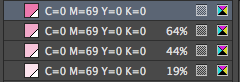




















No comments:
Post a Comment